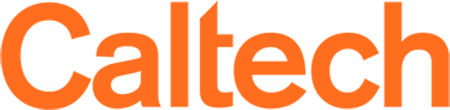About the Interactive Campus Map
Caltech's interactive campus map includes descriptions, photos, and other detailed information on campus locations, as well as links to driving or walking directions.
Navigating the Map
The menu pane works like a drawer that slides in from the left side of the page. To close or open the menu, click or tap on the arrows.
To move the map view, click and hold your mouse, then drag the map. You can also use the arrow keys on your keyboard to move the map north, south, east, and west. On mobile devices, tap and hold the map image to move the map view.
To zoom in or out, use the +/– bar to the upper-right of the page. You can also double click to zoom in or use your mouse scroll or trackpad to zoom in and out.
To switch between map and satellite view, use links at the top-right.
Finding Buildings
To find a building, you may:
- Hover your mouse over the map to see building names.
- Utilize the search function at the top of the navigation menu.
- Use the A-Z index to peruse the list of all locations. (If your mouse does not have a scrolling feature, you can use the "page up" and "page down" keys to scroll through this content.)
Building Information: For details on a location, click the location on the map, then click the "More Info" link in the pop-up window. Additional images can often be found here as well.
Directions: To obtain directions to or from any location, click on "Directions" in the location's pop-up window, enter your starting location in the Google maps application, and select your mode of travel.
Sharing a location: You may send the link to any individual location on the map by clicking on "Location Link" in the location's pop-up window.